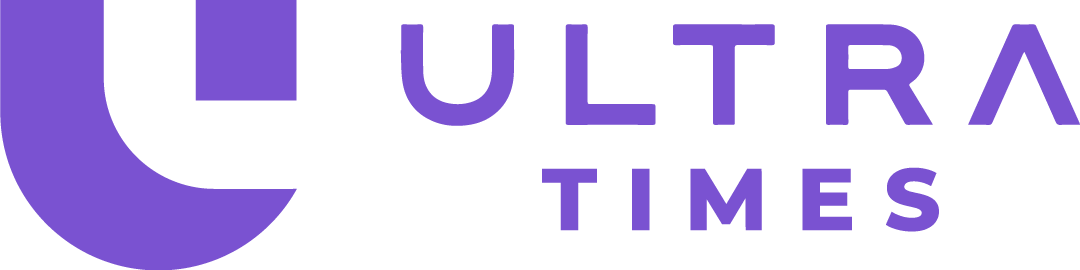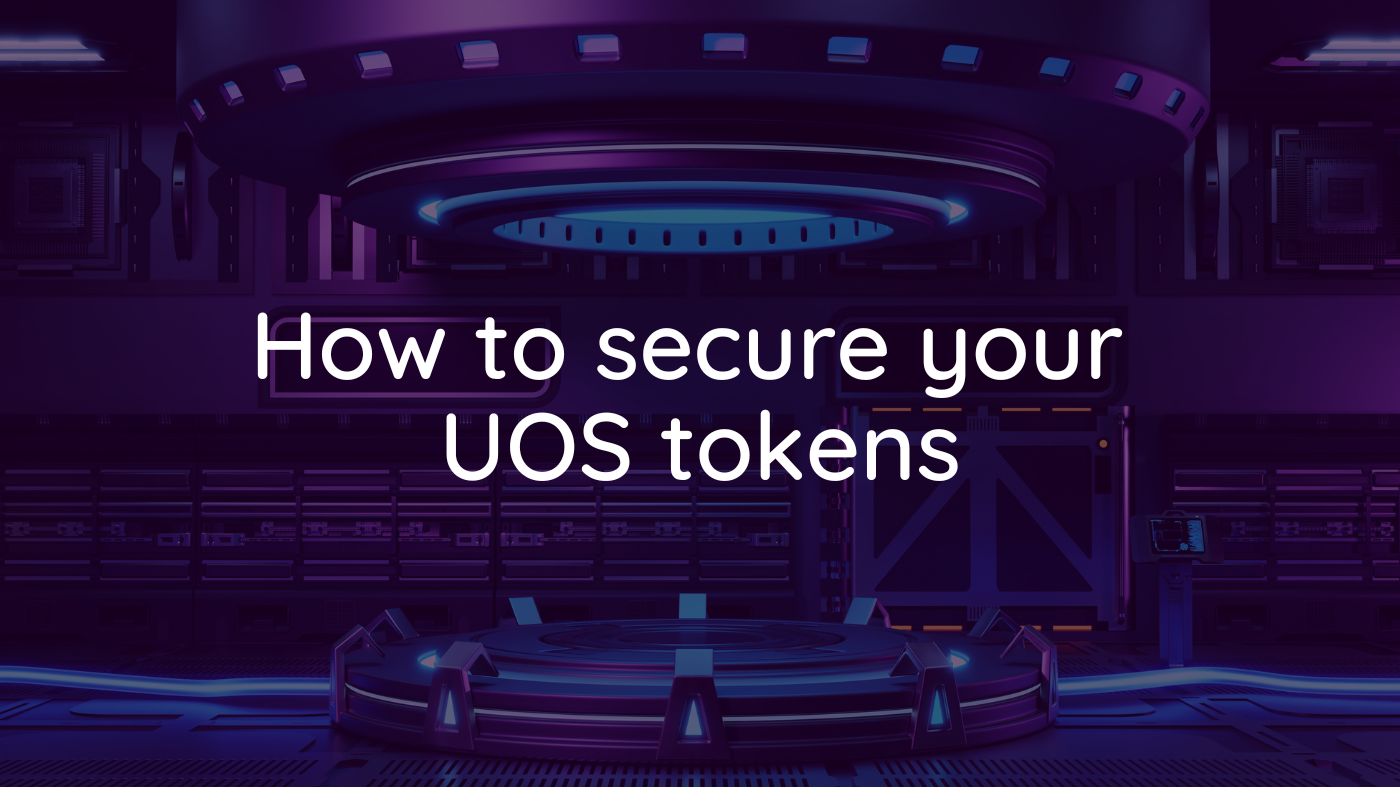The subject of security is extremely important to protect your tokens. There are many reasons for this: exchanges closing overnight, hacking, rug pulling, siphoning, scams and other various scams... It is mandatory to have an optimal level of security to sleep well and avoid dramatic situations. We will see in this article how to achieve this.
Table of contents
Take your UOS out of the exchanges (CEX)
➡️ Transferring your UOS from Kucoin to the Ultra wallet
➡️ Transferring its UOS from Kucoin to its MetaMask
➡️ Transferring your UOS from Ultra wallet to Kucoin
➡️ Using the Ultra <> Ethereum bridge
Using a Cold Wallet
➡️ Difference between a cold wallet and a hard wallet
➡️ Create a Metamask with your cold wallet
➡️ Add the UOS token to its Metamask
Good security practices
Take your UOS out of the exchanges (CEX)
Holding your tokens on an exchange (CEX) is not at all ideal for security. A famous saying in the crypto industry is "Not your keys, not your coins". Why? Because on an exchange platform like Binance or Kucoin, your tokens are kept on the addresses of these platforms, like a bank. If the platform closes or is unavailable, you don't have control over your tokens. It is therefore essential to move your tokens to an address that belongs to you, for which you hold the private key.
We will see here how to move your tokens from Kucoin, but it's relatively the same for other exchange platforms.
Transferring your UOS from Kucoin to the Ultra wallet
Fees : 1 UOS
You must first create your Ultra account, if you have not already done so ➡️ create an Ultra account.
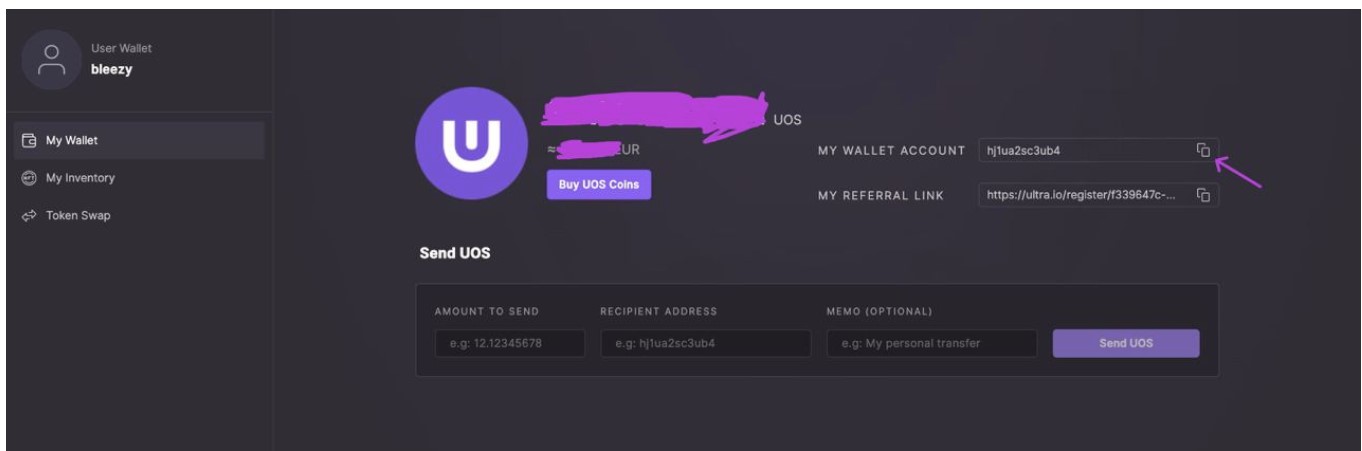
After registering and logging in, copy your Ultra wallet address in the upper right corner.
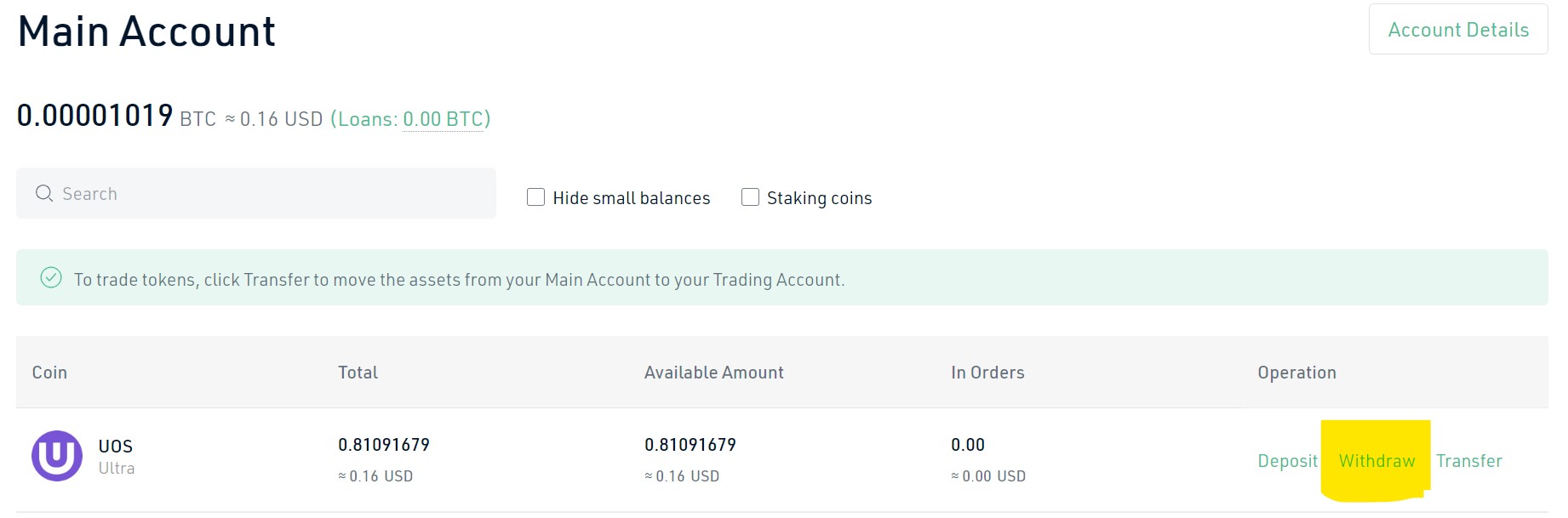
On the Kucoin website, go to your main account, and click on the "Withdraw" button.
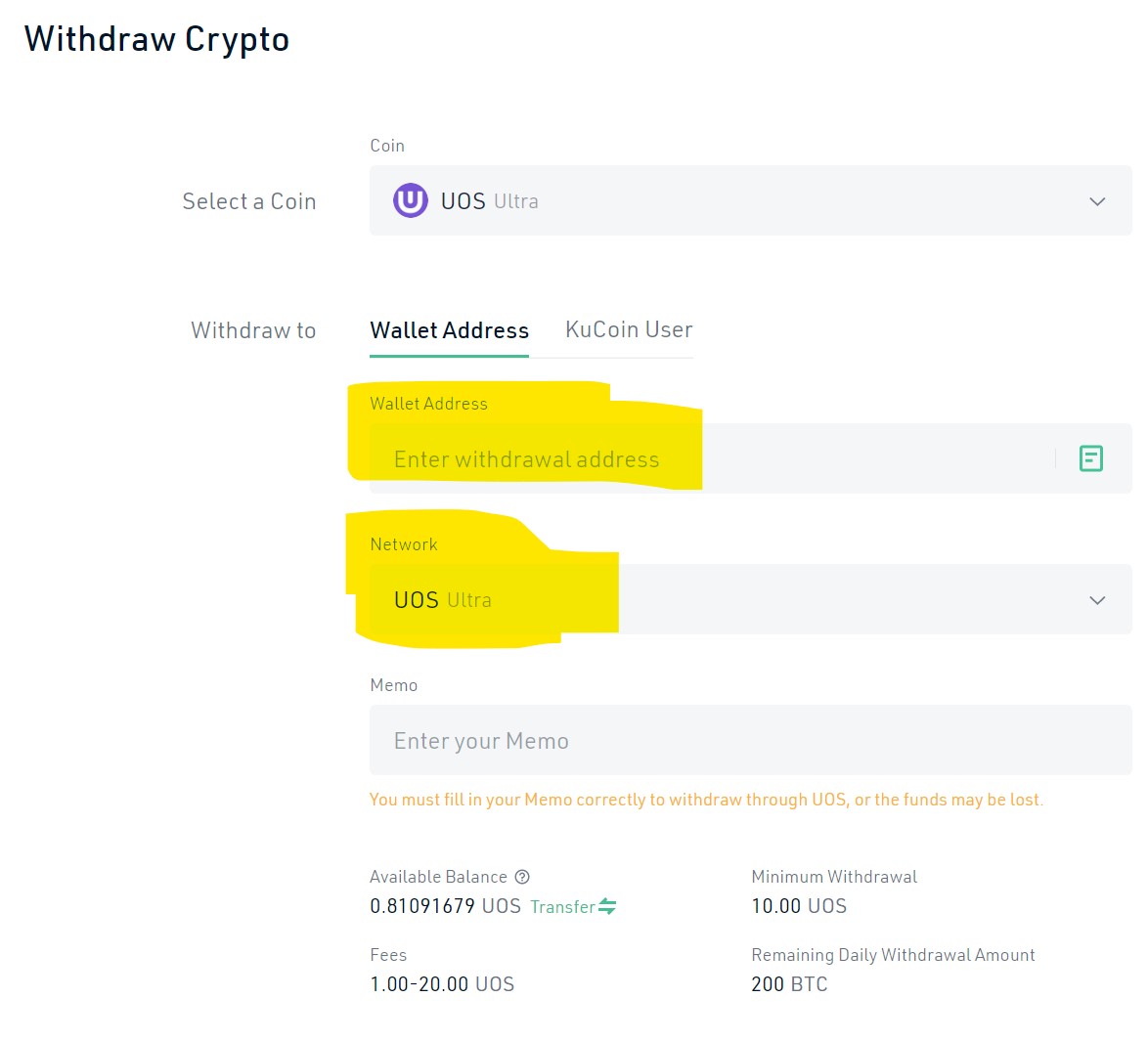
Paste in "Wallet Address" the address of your Ultra Wallet that you copied before.
IMPORTANT: choose the Ultra network (UOS) in the "Network" list.
Select the amount and confirm.
IMPORTANT: in this direction (from Kucoin to your Ultra wallet), there is no need for a memo, you must leave it empty despite the warnings.
The transfer costs only 1 UOS, if you have any doubts, try it first with a very small amount to make sure that everything works properly.
You will receive your UOS on your Wallet Ultra quickly.
Transferring its UOS from Kucoin to its MetaMask
Fees : 20 UOS (variable according to the price of the UOS)
You need a configured Metamask first, if it is not the case ➡️ start by creating a Metamask.
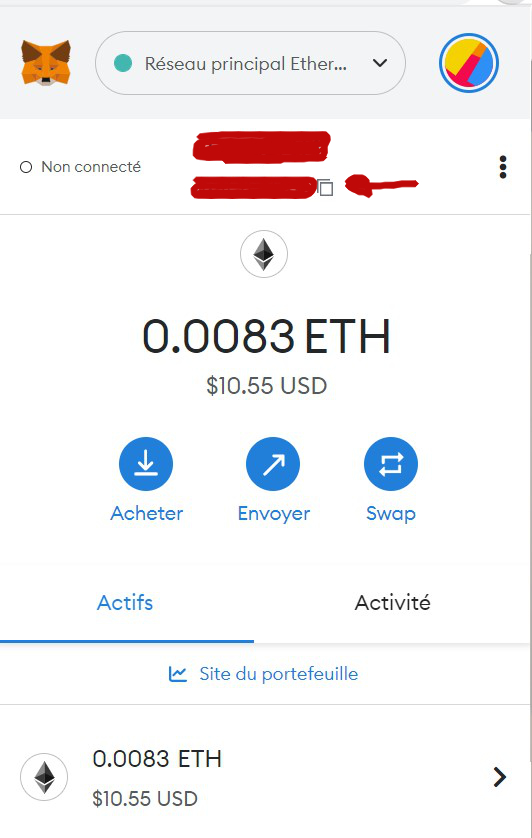
Copy the Ethereum address of your Metamask, top center, it starts with 0x.
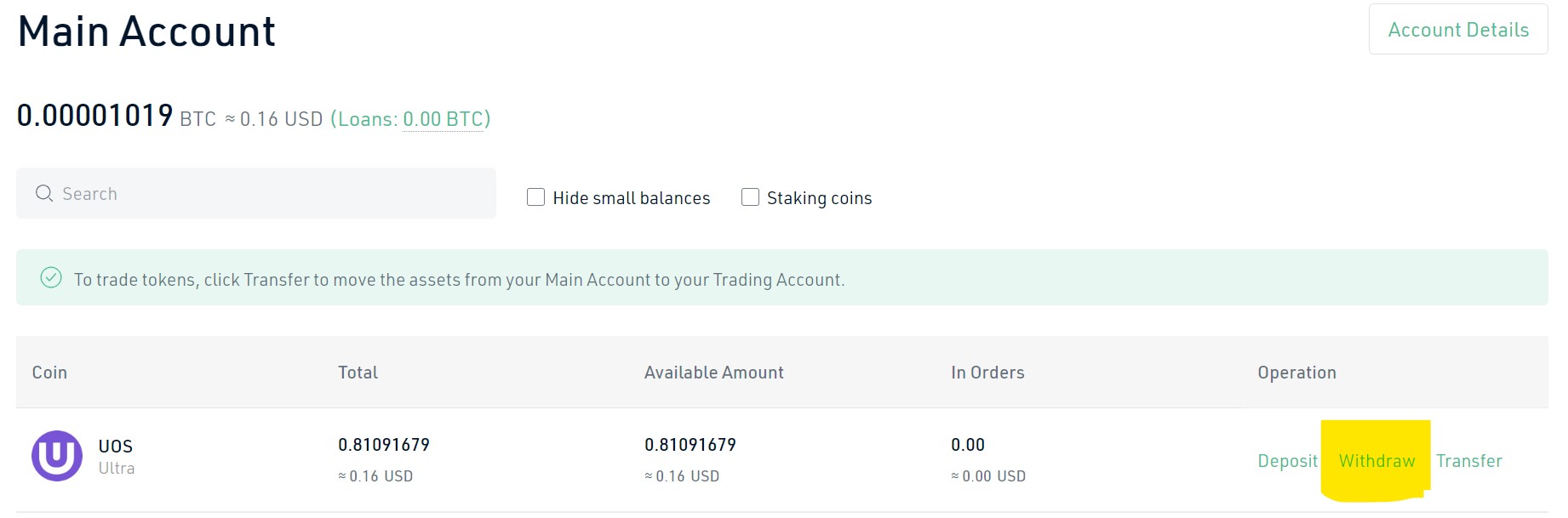
On the Kucoin website, go to your main account, and click on the "Withdraw" button.
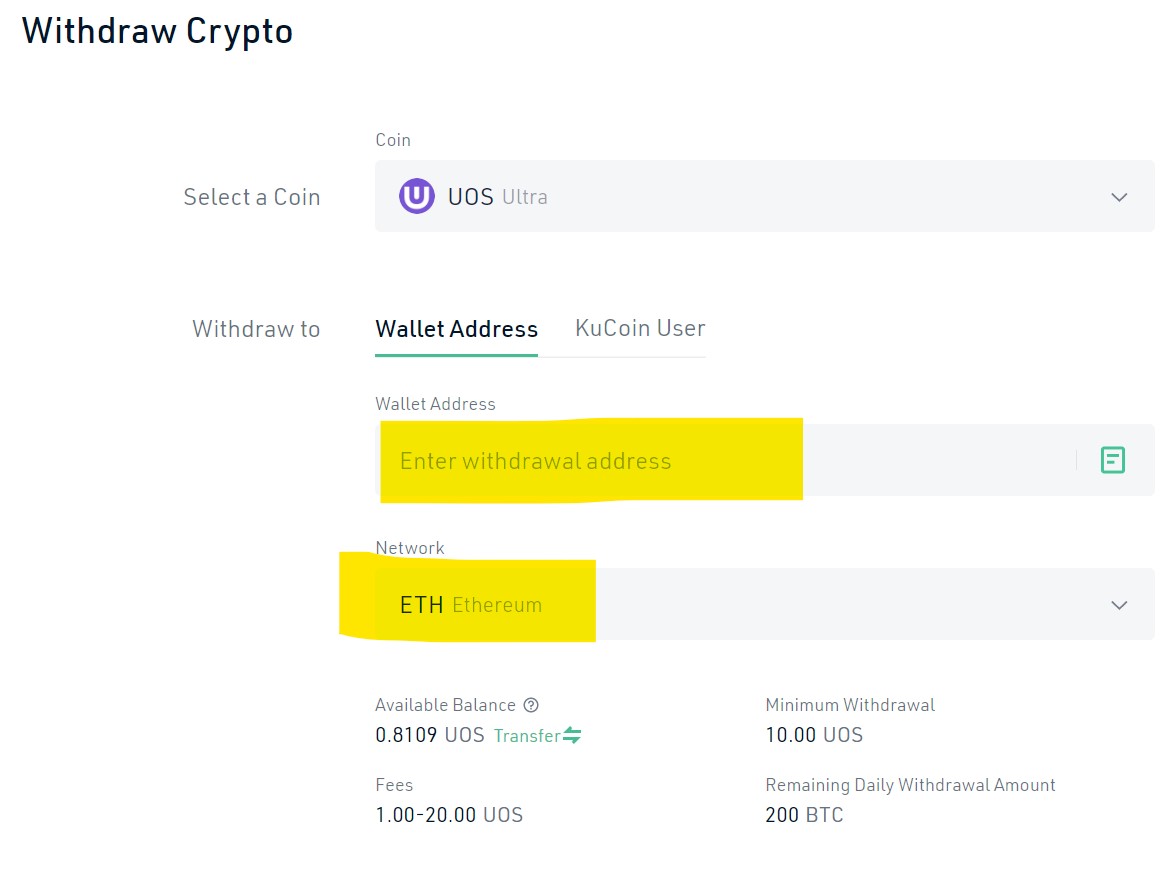
Paste in "Wallet address" the Ethereum address of your Metamask that you copied before.
IMPORTANT: choose the Ethereum network (ERC20) in the "Network" list.
Select the amount and confirm.
IMPORTANT: before confirming, check that there is no error on the destination address, the slightest error can lead to the loss of your tokens.
You will receive your UOS on your Metamask quickly, the transfer can take several minutes.
If you have not already done so, you must ➡️ add the UOS Token to your Metamask, otherwise you won't see your UOS.
Transferring your UOS from Ultra wallet to Kucoin
If you want to sell UOS tokens, or if you want to transfer them from your Wallet Ultra to your Metamask (without using the bridge), you will have to transfer your UOS to Kucoin (or another exchange), that's what we will see here.
Fees : 1 UOS

On the Kucoin website, go to your main account, and click on the "Deposit" menu.
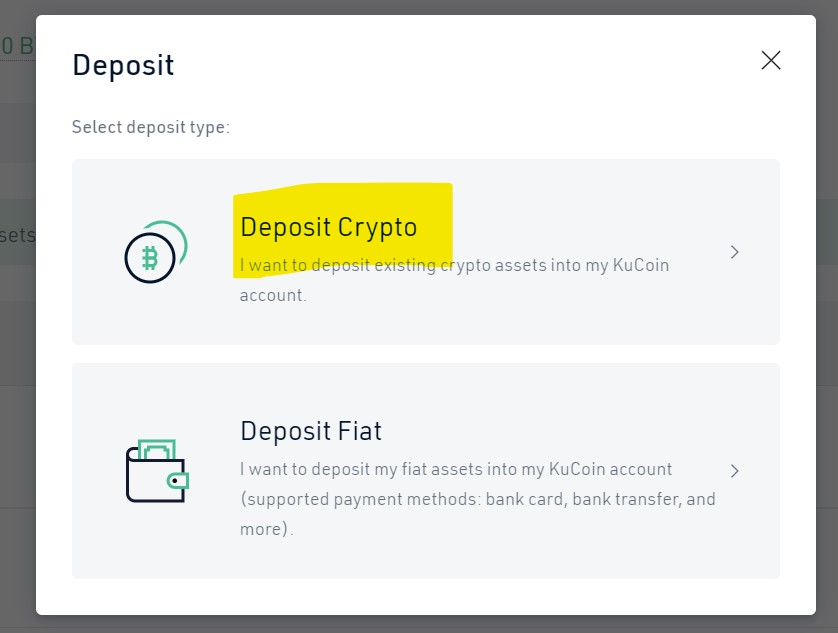
You choose "Deposit crypto" in the window that opens.
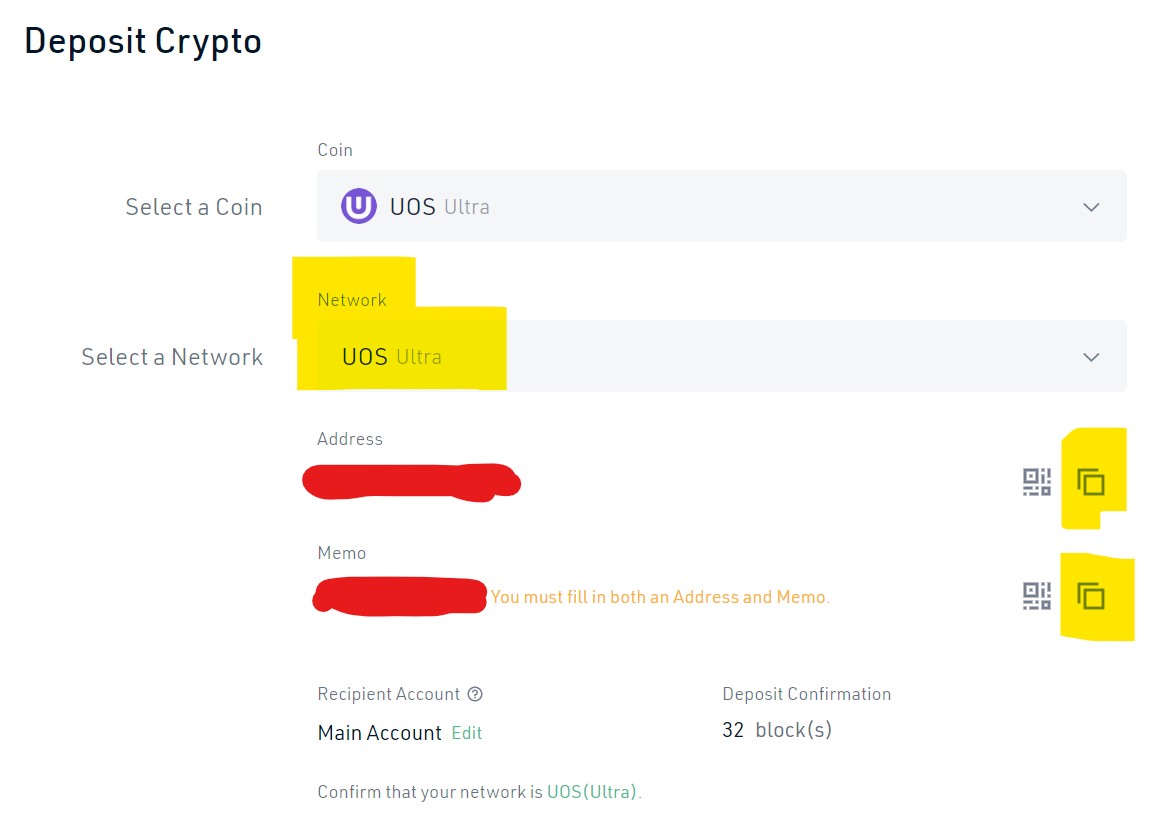
You select the UOS Token, then the Ultra UOS network.
You get the two pieces of information you need: the destination address to be copied, and the memo to be copied.

In your Ultra Wallet, there is a "Send UOS" section.
You indicate the amount you want to transfer, then the destination address provided by Kucoin, and the memo provided by Kucoin as well.
IMPORTANT: don't forget to indicate the memo, it's very important for the exchange to know who the received tokens belong to.
The transfer is then very fast, in a few minutes you will receive your tokens on your main Kucoin account.
Using the Ultra <> Ethereum bridge
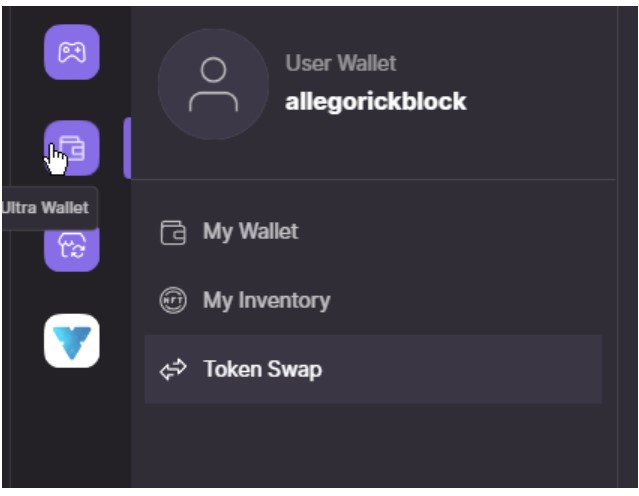
In the Ultra client, a tool is provided (using pNetwork) to "swap" (transfer from one blokchain to another) UOS between the Ethereum network and the Ultra network.
Before going further, if you have any problem with the bridge, don't hesitate to contact the Ultra support by mail at this address :
Transferring UOS from the Ethereum network to the native Ultra network
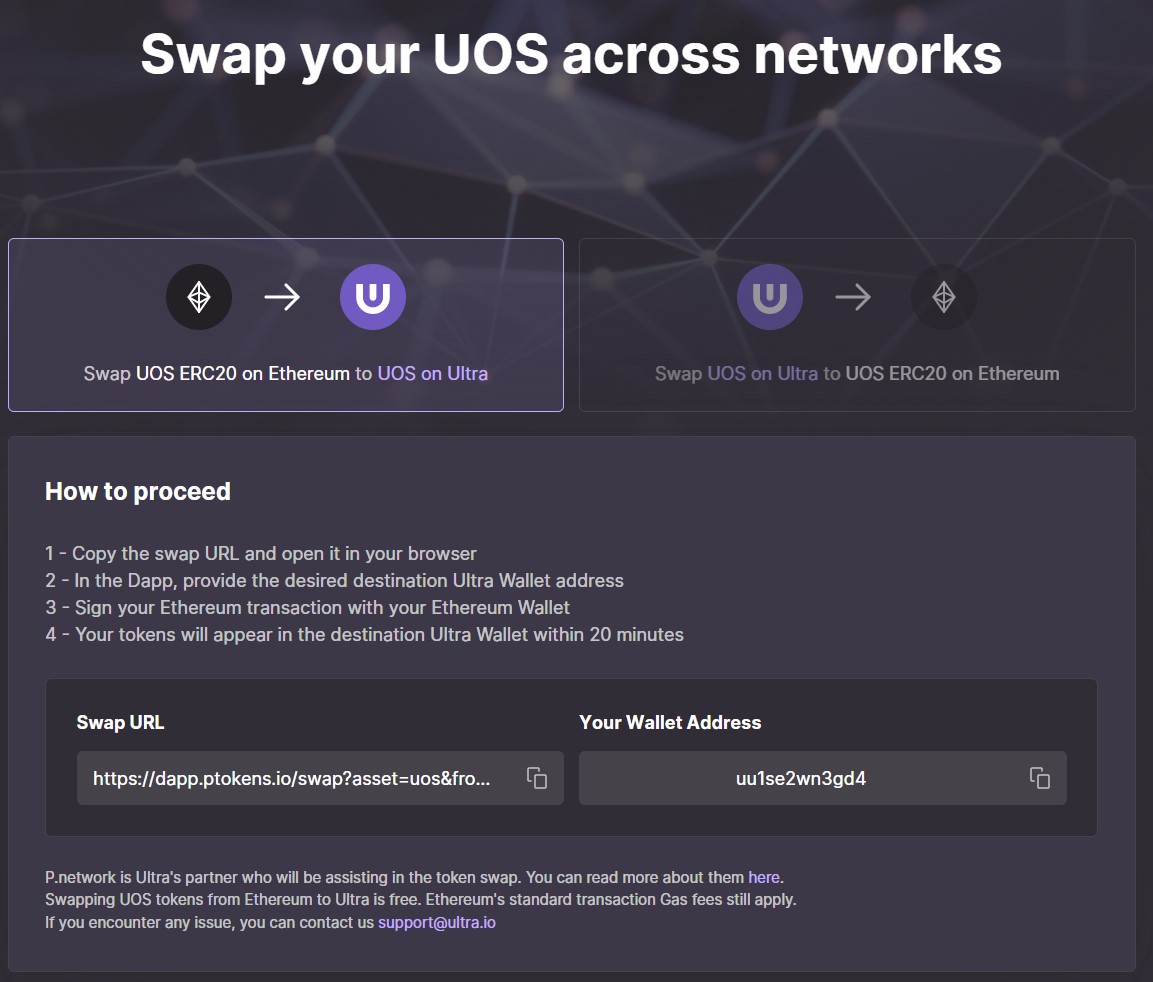
You must go to this link : https://dapp-legacy.ptokens.io/swap?asset=uos&from=eth&to=ultra
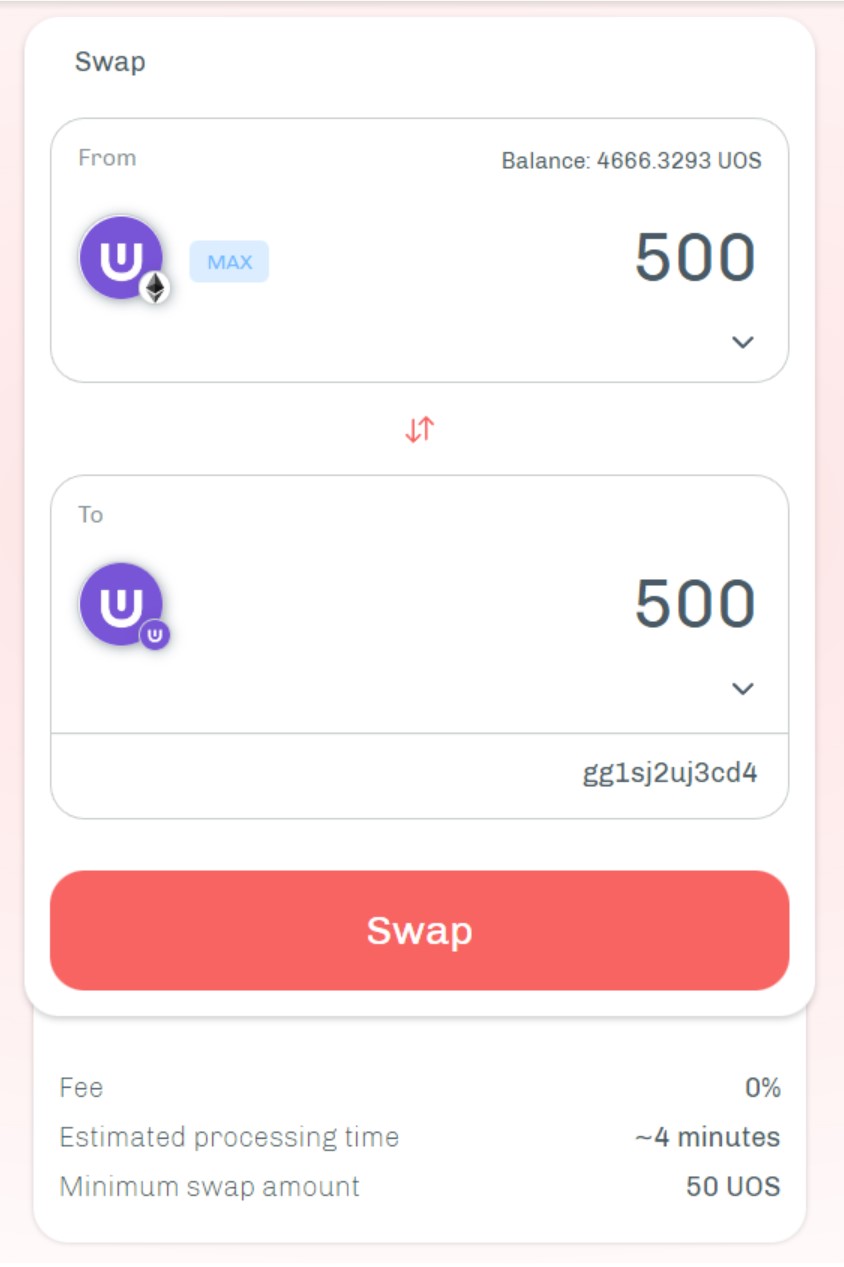
Connect your Metamask wallet with the UOS you want to transfer.
Please note: you will need enough ETH on it to pay the transaction fees.
Enter the address of your Ultra wallet and the number of UOS you want to transfer.
Validate with the "Swap" button, you should receive your tokens within a few minutes.
Transferring UOS from the native Ultra network to the Ethereum network

Just enter the Ethereum address you want to send your UOS to, as well as the amount, and click on "Swap Tokens".
It will cost you 0.25% of the swapped volume.
You should receive your tokens on your Metamask in a few minutes.
Using a Cold Wallet
If you use Metamask to store a lot of UOS, it is better to associate it with a Cold Wallet to secure it.
In this section we will see the advantages of a Cold Wallet and how to use it.
For the moment (end of 2022), the Ledger is not compatible with the Ultra network. To secure your UOS tokens with a Ledger, you must store them in ERC-20 on the Ethereum blokchain.
Difference between a cold wallet and a hard wallet
A hard wallet, like a basic Metamask, is installed on your computer or phone and is permanently connected to the Internet. The private key of your wallet is stored in this software, protected by a password, but this kind of protection is not always enough! Your wallet will be vulnerable to security breaches, hacking of your device, virus, etc...
A cold wallet (or hardware wallet) is a small device that aims to store your private key (and in an encrypted way of course). The most famous are Ledger and Trezor. Your private key is never connected to the Internet, which considerably reduces the risk of hacking and siphoning.
The Ledger / Trezor stores only the private key, no crypto is stored in it since the tokens are always on the blockchain. If you lose or destroy this device, it will be possible to restore another one identically thanks to the "seed phrase" / "recovery phrase", which is a series of 12 to 24 words (depending on the manufacturer).
For more information on the different types of wallets, you have for example this ➡️Hot Wallets vs. Cold Wallets
Choose your cold wallet
Here are the most popular cold wallet models at the end of 2022. All these models have an excellent reputation in terms of security, provided you know how to use them properly.
IMPORTANT: never buy your device on a website like Amazon, Ebay, Leboncoin, whether it is marked new or used, you must always buy on the official website of the manufacturer! Otherwise, the risk is that you buy a product that has already been opened and configured, in which case your private key will be known by someone else... and all your security will be compromised.
| Ledger S Plus | Ledger Nano X | Trezor Model One | Ngrave | |
| Description | Ledger's model S Plus, at an affordable price. Ideal if you don't have a lot of different cryptos to store. | The Nano X model can store many more different cryptos than the S model. The Nano also has a Bluethooth connection, which is convenient if you want to use it with your smartphone for example. The price is however higher. | The model One from Trezor, the equivalent of the Ledger S Plus. In terms of security, the Trezor has nothing to be ashamed of, Trezor devices have an excellent reputation just like Ledger. | Ngrave is a relatively new and still little known device. However, they have an excellent reputation in the industry as being top of the line in security. The very high price may be a deterrent. |
| Price | 79 € | 149 € | 83 € | 499 € |
| Photo |  |
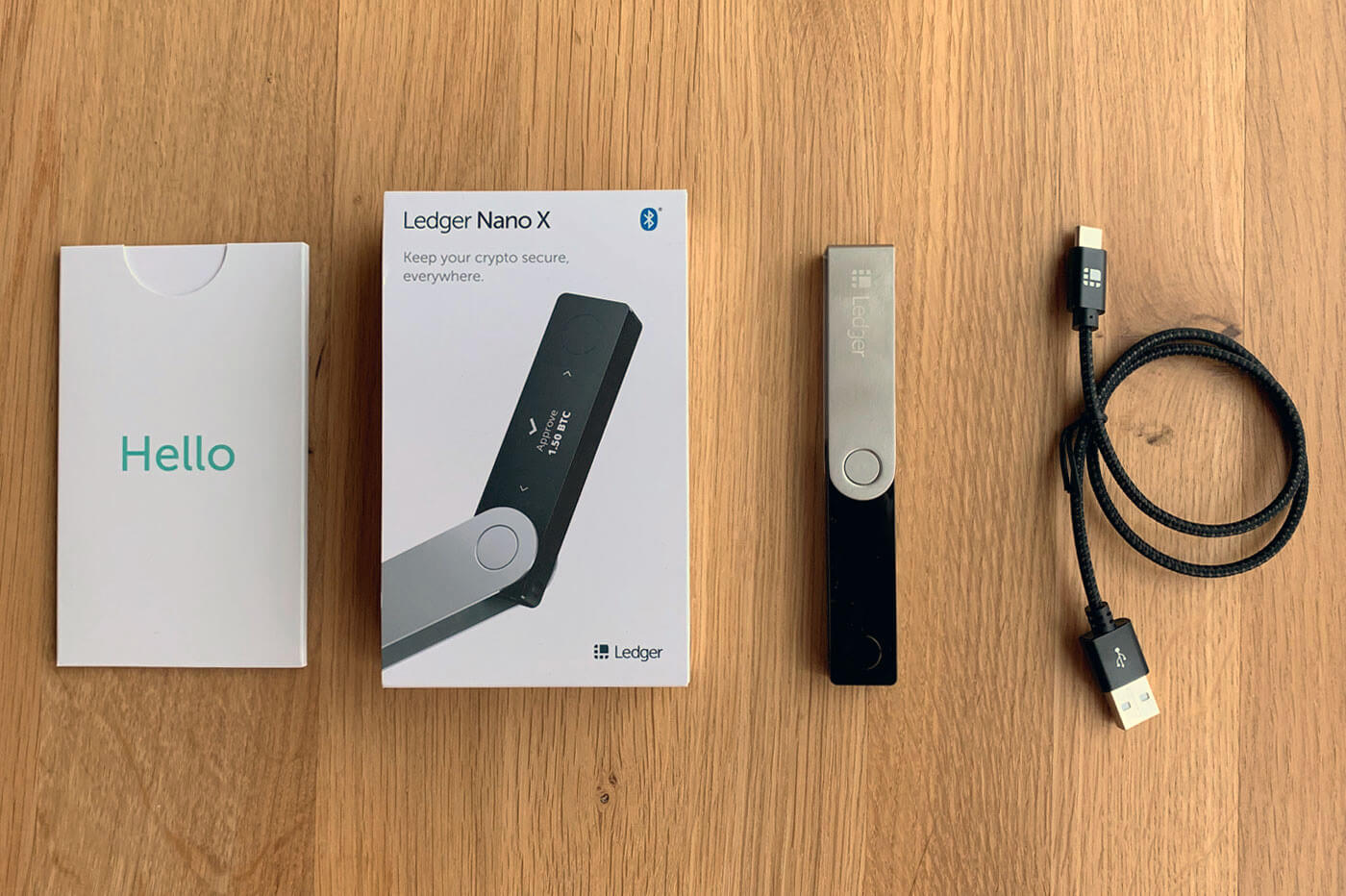 |
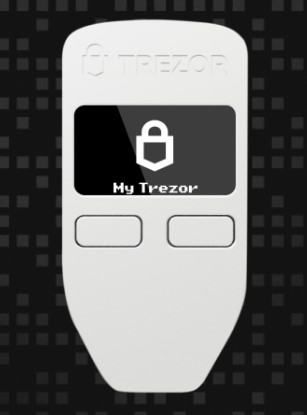 |
 |
| Lien | https://shop.ledger.com/ | https://shop.ledger.com/ | https://trezor.io/ | https://www.ngrave.io/ |
Create a Metamask with your cold wallet
The security of your cryptos is not a subject to be taken lightly. You will have to take a minimum of time to train yourself and do things properly.
There are now a lot of quality resources available in French.
To configure your Metamask with a Ledger ➡️ here is the tutorial from Ledger, at least no risk of error! The manipulations are identical with a Trezor.
Add the UOS token to its Metamask
The UOS token must be added on your Metamask, otherwise you won't see your UOS (they will be there, but invisible!).
The manipulation is very simple, you have to go on coinmarketcap : ➡️ https://coinmarketcap.com/fr/currencies/ultra/
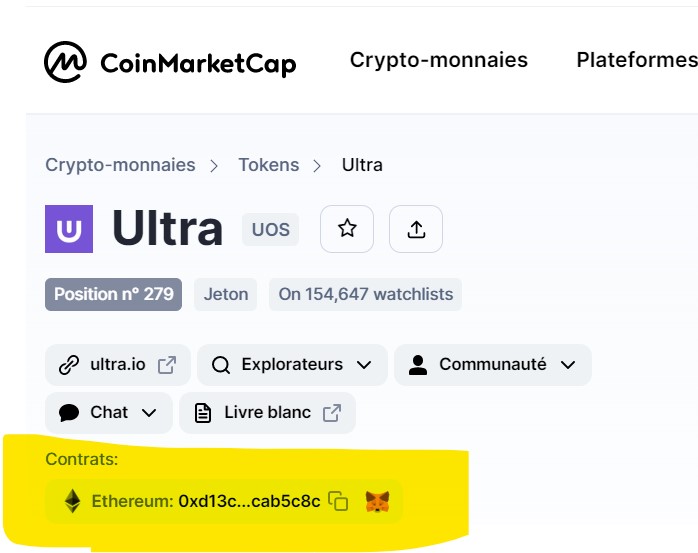
Then click on the Metemask logo next to the UOS token contract address.
Click on "Add Token", and your UOS Tokens will now be visible in your Metamask.
Good security practices
Storing your cryptos with a Cold Wallet or the Wallet Ultra is fine, but the risk will always be there if your PC is full of viruses and other malware! Security is everything, you need to have excellent "computer hygiene" to reduce the risk of losing your cryptos as much as possible. We'll look at this topic in this section.
Securing your Ultra wallet
Basic security (password + 2FA by email)
At the initial creation of the wallet, there is of course the classic association "email address - password of usual account". In addition to this basic security, Ultra directly activates the 2FA (two-factor authentication) by email. At each connection attempt, once the connection is made by the password, an automatic email with a 6 characters code is sent to the email address to confirm the connection to the account.
These connection steps can be skipped if you check this box during a previous connection :
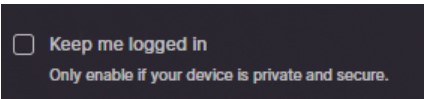
This avoids having to enter your login and verification code each time.
ATTENTION this box must be checked only on a secured device, otherwise anyone going on your machine will be able to access your account, your UOS and your NFT.
Advanced security (password + 2FA authenticator)
To activate the 2FA by an authenticator (ex: google authentificator) you have to go from the Ultra wallet here :
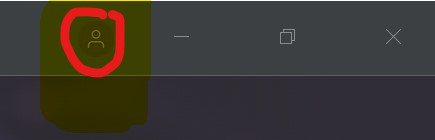
At the top right of the client window, click on the man to be redirected to your Ultra profile page.
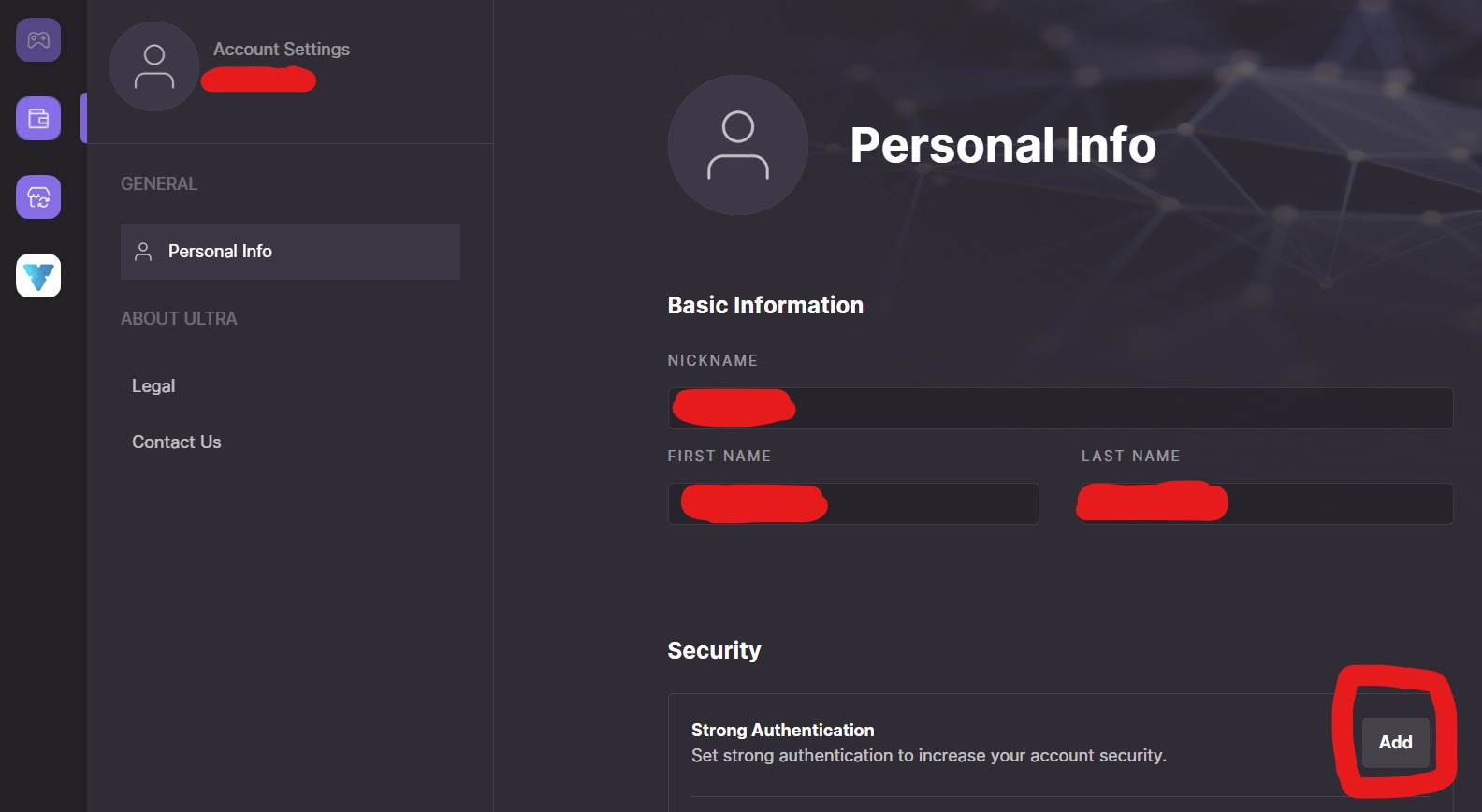
In "Personal Info" you have a "Security" section, click on the "Add" button.
You will have to enter your password for security reasons, then you will get the following screen:
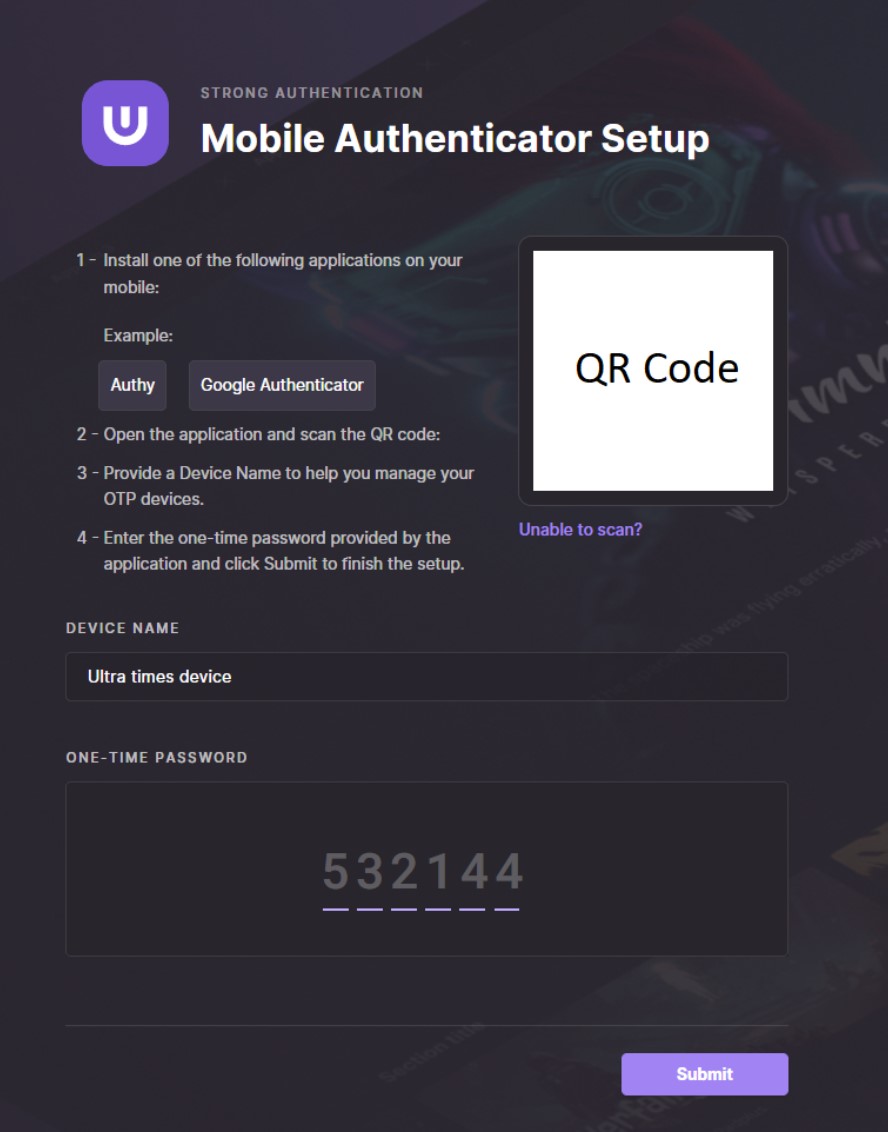
If you haven't already done so, install the "Google Authenticator" application on your phone. With the phone you just have to scan the QR code with the application, an "ultraio" account is created. To finish the configuration you just have to take the code generated on the smartphone application and enter it in this field on the wallet.
The wallet will give you 10 unique codes to write down in a secure place (a notebook, a usb key, encrypted files). A future article will be written to give the best tips to encrypt files, wallet private key, etc.
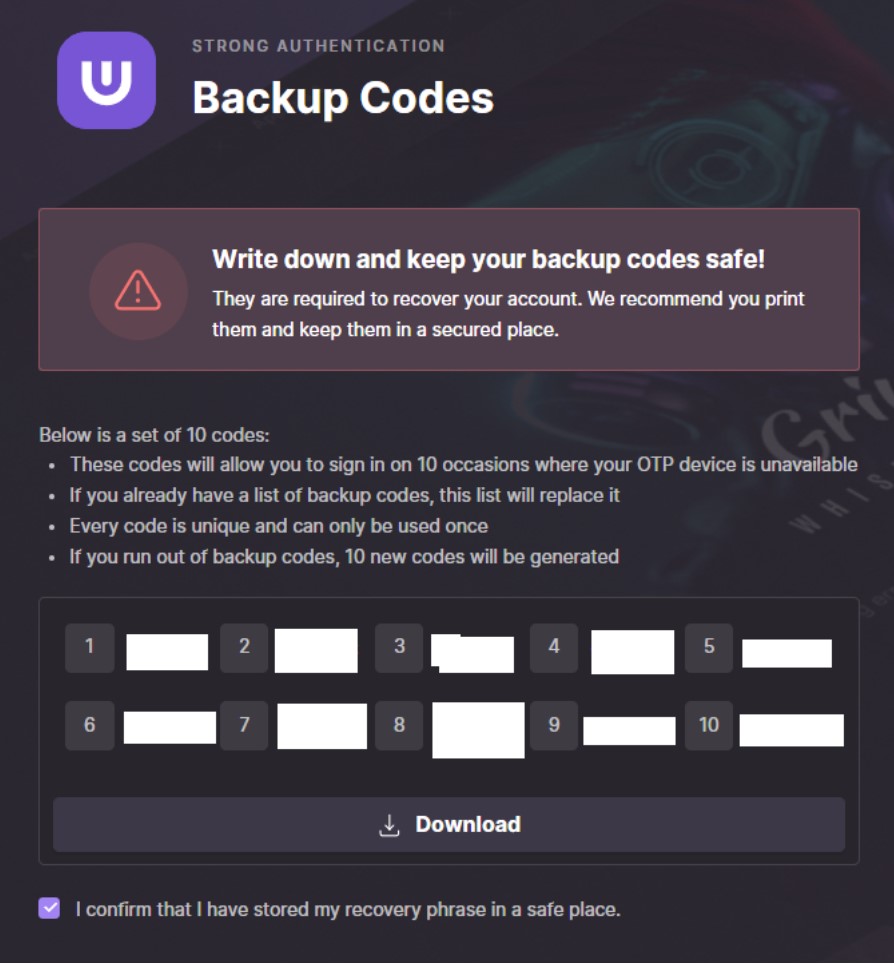
These one-time use recovery codes will be useful in case you lose the device hosting the 2FA.
It is mandatory to keep at least 2 of these codes at all times!
Because to connect to the wallet, you have to use one, then a second one to access the account settings (which allows you to reset the device for the 2FA).
Once the 2FA is activated and the recovery codes are secured, this method replaces the 2FA sent by email. The connection will be the same as before but the code to enter will be the one generated by your application rather than the one received by email.
An article detailing how to make an ultra non-custodial wallet will come later when Ultra allows it.
Recovery with Backup codes
You will have to delete the old device and put a new one in order to have the regeneration of 10 new codes. It is 10 codes per account and not per device (you can have 3 different authenticators but only the last generated codes will be accepted).
Securing your PC
A good computer hygiene
It is essential to have a good "computer hygiene": a recent operating system with the last updates installed, a clean browser with only the essential extensions, not to click on suspicious links or to install software of which one does not know the origin, etc.
➡️Here is Top 10 List of Good Computing Practices
Securing your Metamask
If you use a Metamask, it is essential to follow good practices to make it as secure as possible.
➡️Here is How To Secure Your Metamask Account.
Having multiple Wallets
You probably know the adage "Don't put all your eggs in one basket" that is often used when talking about diversifying your crypto portfolio. But this also applies to the storage of your cryptos. It is recommended to have several wallets, each with a specific role:
- A "current account" wallet to buy / sell cryptos or Nft.
- A "long term" wallet, with a Ledger / Trezor, to store your tokens without ever touching them.
- A "test" wallet, with very few cryptos, if you want to try a new trendy game but with a high risk level.
This way, you will spread the risks, your tokens stored in your "long term" wallet will not risk anything because you will never use it!
About Ultra
Ultra provides access to countless services: discover, buy, play and sell your games and gaming items, watch live streams, interact with your favorite influencers, participate in contests and tournaments, and much more.
Create your Ultra account today!
➡️ Secure your username and create your Ultra account to download the Ultra application. Soon, you'll be able to discover the best AAA and indie games, as well as trade/resell your games and items via the marketplace! Are you ready? Be one of the first to access the platform.